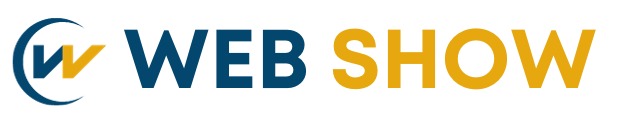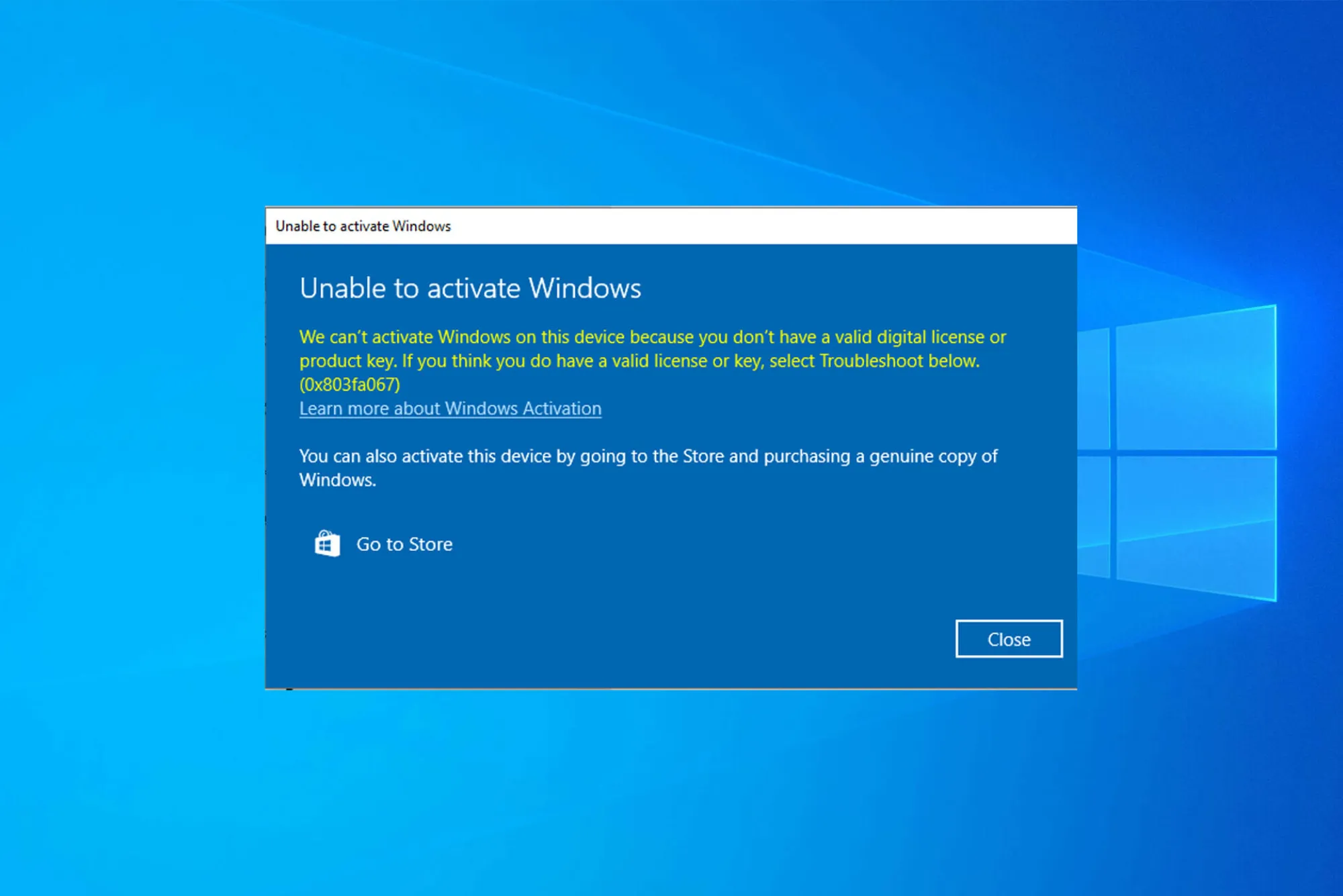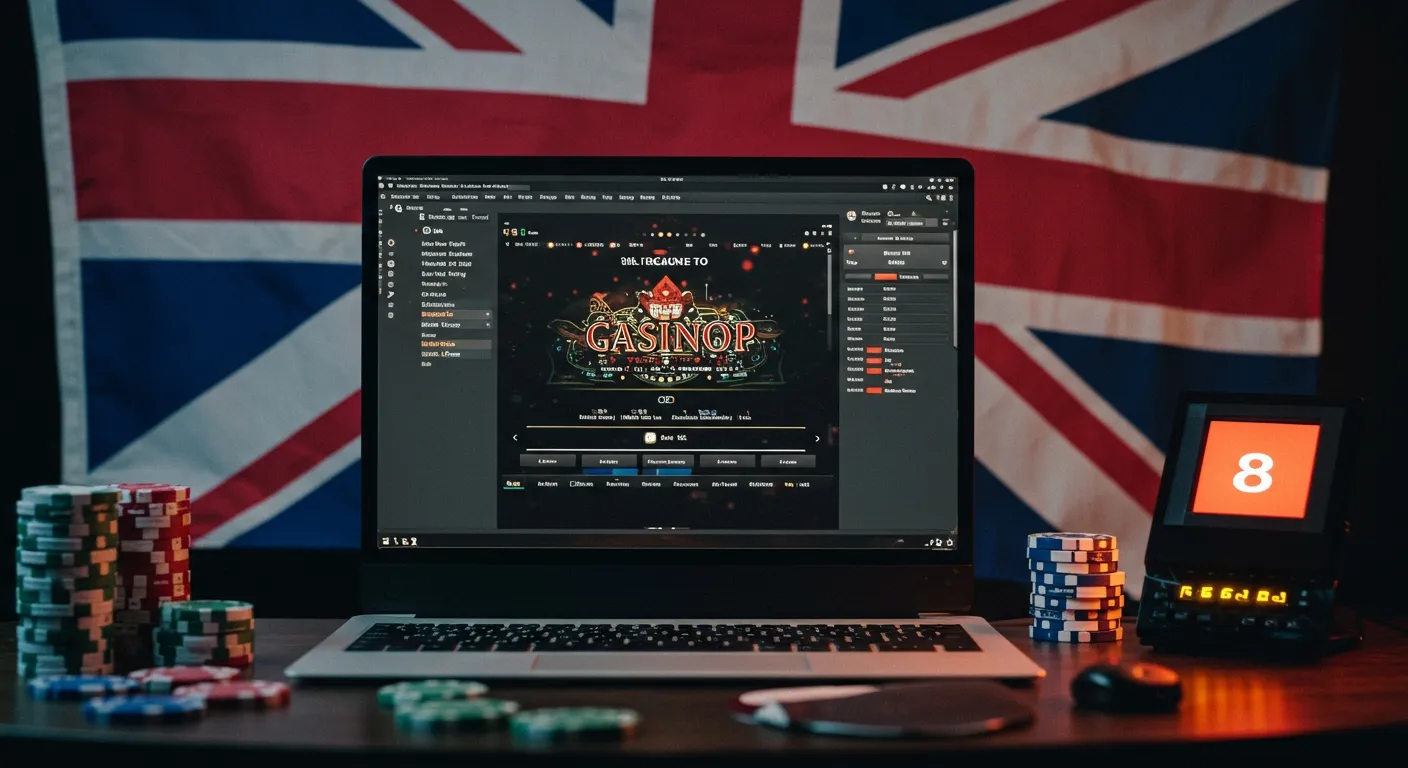Encountering issues with your Windows 11 Pro Key can be frustrating, especially if it prevents you from accessing essential features. Whether it’s an activation error or another technical glitch, there are several solutions available to help you resolve it. In this guide, we’ll walk you through troubleshooting steps to make sure your Windows 11 Professional Key works correctly.
Verify Your Windows 11 Pro Key
Before diving into technical fixes, ensure that the Windows 11 Pro Key you’re using is valid and purchased from a reputable source. If you acquired the key from a third-party vendor, there’s a risk it may not be genuine or compatible with your system.
Steps to Verify Your Key:
Check your purchase receipt for verification.
Contact the vendor or retailer if you bought a key from an online source.
Confirm the key matches the version of Windows installed.
Ensure You’re Using the Correct Edition
One common mistake users make is trying to use a Windows 11 Pro Key on a different edition, like Windows Home. Windows keys are typically locked to specific editions, so a Windows 11 Professional Key won’t work if you’re running Windows 11 Home.
How to Check Your Installed Windows Version:
- Go to Settings > System > About.
- Under “Windows specifications,” confirm that the edition matches Windows 11 Pro.
If you’re not running the Pro version, you’ll need to upgrade before using the key.
Run the Activation Troubleshooter
Windows has built-in troubleshooting tools designed to resolve activation errors. The Activation Troubleshooter can often pinpoint and fix issues with the Windows 11 Pro Key.
Steps to Use the Activation Troubleshooter:
Open Settings > Update & Security > Activation.
Select Troubleshoot under the activation section.
Follow the on-screen instructions to complete the process.
This tool may automatically detect issues with the Windows 11 Professional Key and guide you through the steps to correct them.

Restart the Windows Activation Service
The Windows Activation Service is essential for verifying your Windows 11 Pro Key. Restarting this service can sometimes resolve activation issues if it’s temporarily unavailable or facing technical issues.
How to Restart the Windows Activation Service:
- Press Windows Key + R to open the Run dialog.
- Type services.msc and press Enter.
- In the Services window, locate Software Protection.
- Right-click and select Restart.
Once the service restarts, attempt to activate your Windows 11 Professional Key again.
Verify Your Internet Connection
A weak or interrupted internet connection can hinder Windows activation, as the activation process needs to connect to Microsoft’s servers. Ensure you have a stable internet connection when entering the Windows 11 Pro Key.
Steps to Check Your Internet Connection:
- Run a speed test to check the connection stability.
- If using Wi-Fi, try switching to a wired connection.
- Restart your router if connectivity issues persist.
Use Command Prompt to Manually Enter Your Key
In some cases, using the Command Prompt to enter your Windows 11 Pro Key can bypass activation issues. This method ensures the key is correctly added to the system.
How to Manually Enter Your Key:
- Open Command Prompt as an administrator (search for CMD, then right-click and choose “Run as administrator”).
- Type the following command and replace “XXXXX-XXXXX-XXXXX-XXXXX-XXXXX” with your key:
bash
slmgr /ipk XXXXX-XXXXX-XXXXX-XXXXX-XXXXX
- Press Enter, then type:
bash
slmgr /ato
- Press Enter again to initiate activation.
This command tells Windows to attempt activation using the entered Windows 11 Professional Key.
Check for Windows Updates
Outdated software may cause incompatibility issues with your Windows 11 Pro Key. Keeping Windows updated ensures you’re running the latest version, which can improve compatibility and address bugs.
Steps to Check for Updates:
Go to Settings > Update & Security > Windows Update.
Select Check for updates and install any available updates.
Restart your PC and attempt activation again.
Contact Microsoft Support
If you’ve tried all the troubleshooting methods and still can’t activate your Windows 11 Pro Key, contacting Microsoft Support may be necessary. They can provide insights, troubleshoot further, or even replace a faulty key.
How to Contact Microsoft Support:
Visit the official Microsoft Support website.
Use the chat, call, or email options to reach a representative.
Provide details about your Windows 11 Professional Key and the issues faced.
Microsoft Support may require verification of your purchase, so have your purchase information handy.
Try Reinstalling Windows 11 Pro
As a last resort, consider reinstalling Windows 11 Pro if activation issues persist. Sometimes, underlying software problems can prevent a key from working, and a clean installation can clear these issues.
How to Reinstall Windows 11 Pro:
Backup your important files.
Download the Windows 11 Media Creation Tool from Microsoft’s website.
Follow the on-screen instructions to create installation media.
Reinstall Windows 11 Pro and try activating with your Windows 11 Pro Key again.
Resolving activation issues with your Windows 11 Pro Key can feel daunting, but with these steps, you’re well-equipped to tackle common issues. From verifying your key to reaching out to Microsoft Support, each solution is aimed at ensuring you can use your Windows 11 Professional Key without further interruptions. With patience and systematic troubleshooting, you’ll be back up and running in no time.